Assassin’s Creed Shadowsis a demanding game, and finding the best balance of performance and graphics on PC can be a challenge. From dense vegetation to complex layers of light and shadow for stealth, a lot of what makes the game look so good comes at a cost. Some built-in solutions make it possible to retain the overall visual design without the need forproper ray tracingor other high-end settings, but these still have their own trade-offs.
I’ve tested a variety of graphics settings across afull playthrough ofAssassin’s Creed Shadowsto determine which ones are most worthwhile, along with what can be expected from a couple of Ubisoft’s recommended presets.Performance was evaluated on an Nvidia GeForce RTX 2080 and a 3440x1440 monitorwith a variable refresh rate. A modest increase in performance should be expected on similar hardware running at lower resolutions, while attempting to maintain a stable frame rate at a 4K resolution will require further sacrifices.

Best Display Settings For Assassin’s Creed Shadows On PC
Setting Up The Display Basics
Assassin’s Creed Shadowsbreaks down its graphics settings into two categories: Display and Scalability, both of which can be found under the Video tab. Display contains basic elements like gamma, resolution, upscaling options, and motion blur. All other options can be found under Scalability, which covers lighting, textures, post-processing effects, and more.
All settings inAssassin’s Creed Shadowscan be tested through a benchmark feature, which you can access through theAnimus Memories launcherbefore selectingAssassin’s Creed Shadows. The benchmark is a useful tool, but I would suggest relying on in-game performance for fine-tuning, asalmost any scenario in-game manages consistently higher FPS for me than the benchmark.

Image Calibration
Default
Brightness & Contrast are fully preferential, but default settings are safe.
100%

Increasing FOV shows more on screen, but can impact performance.
Leave aspect ratio as-is or adjust to your monitor’s.

Vsync
Off
Turn on VSync if you experience screen tearing, but leave it off if not.
Resolution
Leave resolution as-is or adjust to your monitor’s. 1920 x 1080 is an appropriate alternative to improve performance on a 4K monitor.
Frame Rate Limiter
Caps the maximum frame rate. Turning this on could also help to alleviate screen tearing.
Frame Rate Target
Frame Rate Target can be used to set a performance goal with Dynamic Resolution
Use Dynamic Resolution
Dynamic resolution can be used if the frame rate is highly inconsistent, but it’s not necessary in most cases.
Upscaler Type
DLSS/FSR
DLSS for Nvidia users & FSR for AMD users are the most reliable scaling solutions.
Maximum Dynamic Resolution
38% to 50%
Only one dynamic resolution option will be available if Use Dynamic Resolution is off. 38% maintains reasonable clarity, but going higher is recommended if performance isn’t struggling.

Minimum Dynamic Resolution
When both resolution settings are available, minimum should be set to the lowest quality you find acceptable and maximum to your ideal balance.
Frame Generation
Frame generation increases input lag and decreases visual quality, but it can make the game feel smoother.
Sharpen Strength
.25
Sharpen strength is preferential, but dramatic increases will result in worse visual quality.

Motion Blur
Motion blur is preferential, but movement will maintain more clarity with it disabled.
Chromatic Aberration
Chromatic aberration is preferential, adding color distortion on edges. It will only be available if Post Effects are on High.
Upscaling is the biggest thing to pay attention to under Display. While I prefer to leave Nvidia’s DLSS scaling option disabled in many games for the sake of clarity, it’s worth using inAssassin’s Creed Shadows, which implements the scaling well and has intense performance demands without it. I’d consider 38% a good bottom rung without sacrificing too much clarity, but the game’s Balanced setting of 34% is acceptable. The Performance setting should be avoided unless necessary. Frame Generation can boost perceived FPS, but a lower frame rate is generally better than generating frames.

Best Scalability Graphics Settings In AC Shadows
Which Options Make A Big Difference
The graphics settings get significantly more complicated, and finding the right balance could depend heavily on hardware and performance preferences. Although disabling ray tracing is often the best move on mid-range hardware,ray tracing makes a big difference inAssassin’s Creed Shadowsas an unusually critical part of the game’s art direction, leaving lighting and environments overly flat when disabled. I ultimately accepted a frame rate below 60 FPS that remained consistently above 30 FPS, as I struggled to hit 60 FPS regardless, butthose targeting a consistent 60 FPS without a cutting-edge graphics card will prefer to disable it.
Assassin’s Creed Shadowsprovides image comparisons of each setting, so you can use those to determine your individual preferences whenever relevant.

Sticking to medium and high on many settings to leave some leeway for ray tracing will result in a more dynamic image overall, although a few key ones should be kept on Very High or Ultra High if possible. Although settings affecting aspects like textures don’t have the biggest performance hits, some of them have the least effect on the overall image, so they can reasonably compromised.On high-end hardware that can comfortably hit these settings, everything should naturally be bumped upfurther. Make sure to avoid exceeding your maximum VRAM, which will be noted in the bottom right of the screen.
Raytraced Global Illumination
Diffuse + Specular Everywhere
Without Diffuse + Specular ray tracing, Shadows has relatively flat lighting. The performance cost is significant, however, so Diffuse Everywhere or Hideout Only can be an appropriate way to salvage a struggling frame rate.
Raytracing Quality
High
Ray tracing receives the most significant visual bump going from Medium to High before the returns start to decrease.
BVH Quality
Low
Ray tracing with low BVH will still look good, so it’s less of a priority than the overall setting.
Screen Space Effects
Screen Space Effects create a significantly more realistic image on High, with diminishing returns beyond that.
Light Source Quality
Ultra High
Light Source Quality has a major impact on the overall appearance of lighting but can be decreased as necessary for performance.
Shadow Quality
Medium or High
Shadow Quality will look decent on Medium, but High is a nice step up for graphics cards that can handle it.

Texture Streaming Pool
Medium
Keep Texture Streaming Pool on Medium for cards with 8 GB VRAM, but it can go higher with 12 GB.
Post Effects
Post Effects cover aspects like lens flare and chromatic aberration. Generally unnecessary, but can go High as preferred.
Water Quality
Water Quality looks nice on anything but Low. Higher settings are preferred for higher-end cards.
Particle Quality
Particle Quality affects effects like rain and looks noticeably better on High or above.
Loading Distance
Higher Loading Distance settings both avoid pop-in and create a better-looking image overall. High is a good sweet spot.
Micropolygon
Micropolygon can affect geometry pop-in. It shouldn’t have noticeable issues on Medium or high.
Terrain Quality
Terrain Quality should be set higher for anyone pixel-peeping the ground, but it isn’t critical.
Deformation
Higher deformation settings look excellent in snow, but Medium looks sufficient.
Scatter Density
Very High
Very high scatter density makes for much richer fields and forests than lower settings, with a more acceptable performance cost than Ultra High.
Character Quality
High Character Quality is necessary to make character details look consistently good.
Hair Strands
Player Only
Naoe’s hair looks fantastic with this setting on, but it can be disabled to save on performance if necessary. Enabling it for any other characters should be reserved for very high-end hardware.
Cloud Quality
Cloud Quality isn’t significantly impactful on visuals, but should be at least on Medium.
Fog Quality
Fog Quality has a more significant visual impact than Cloud Quality, but Medium is also acceptable in a pinch.
Low and Medium setting options are also a sufficient starting point for struggling hardware, but neither provide notably high FPS, making the tradeoff relatively unattractive on my setup. On a 1080p screen, comparable graphics cards should fare better. When using lower presets,it’s best to go in and tweak key toggles like Light Source Quality and Loading/Drawing Distancefor better results when possible.
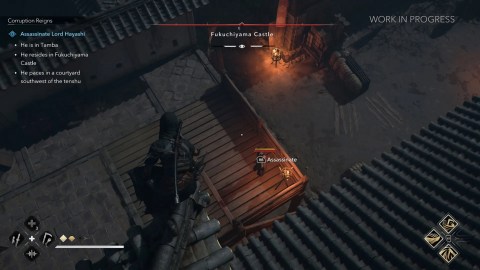
Assassin’s Creed Shadows Review: A Gorgeous Japan That Plays It Too Safe
Ubisoft’s Assassin’s Creed Shadows is easy on the eyes, but a generally basic simulation, scant upgrades, and bland side activities weaken the effect.
Ultra High, meanwhile, should be reserved for extremely capable PCs, plummeting me into frame rates that bottomed out in the low teens and never made it out of the 20s. Luckily, aside from the relatively flat lighting on lower settings, most aspects ofAssassin’s Creed Shadowslook good on any preset.The settings recommended above should be a good balance for high visual quality at 60 FPS on many setupsand a stable 30+ FPS on others.
How To Fix AC Shadows Performance Issues & Stuttering
Performance Problems Can Go Beyond Settings
IfAssassin’s Creed Shadowsis struggling in performance, turning off some high-impact settings like ray-tracing or defaulting to Low is the easiest way to check if it’s simply too demanding. Double-check to make sure you haven’t exceeded your VRAM, which is a surefire way to cause problems, and remember to update your graphics driver, as the most recent updates have added specific support forShadows.If frame rates seem far below where they should be, however,the first thing you should try is the classic approach: restart your computer.
Assassin’s Creed Shadows Has An Obvious Audio Choice For The Best Experience
The Portuguese & Japanese voice acting is stellar in Assassin’s Creed Shadows, and is the clear audio choice if you want an immersive experience.
I’ve had some weird inconsistencies whereShadowswill occasionally run much worse than it typically does, and restarting tends to fix them.I also keep other applications closed when possible— although modern Borderless Window settings shouldn’t be heavily affected by a background browser tab,Assassin’s CreedShadowsseems finicky. More problems will likely make themselves known over the first few weeks of release, but patches should hopefully be on the way to address any widespread ones.